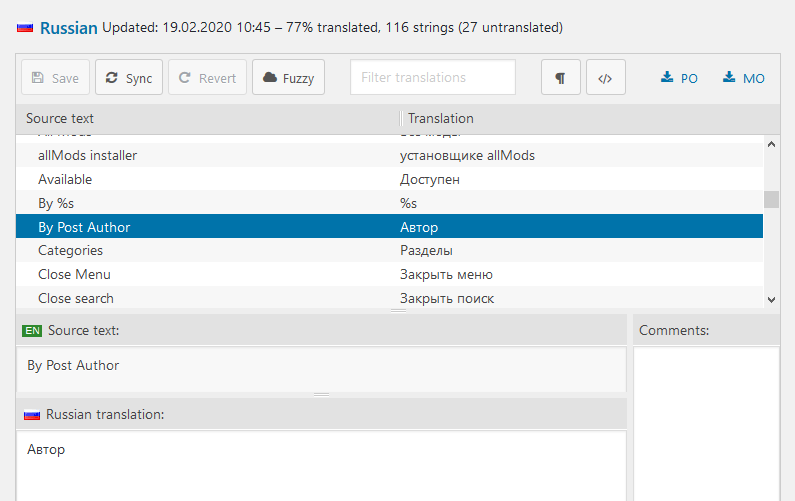Translating Installer UI
Installer uses gettext technique, which load .mo files as a translation tables. You can start to build new Installer language by yourself without special access, just follow these steps:
- download allmods.pot file
- open website localise.biz
- upload allmods.pot in poeditor’s file field
- press POT button in top row to unlock translation area
- select original language fields in top area one by one and type their translation in bottom area
- once you finished, press green Save button and choose .mo option to download completed file
- rename downloaded file into allmods-[LANGUAGE CODE].mo, like allmods-de_DE.mo
- place this file into \Users\[CURRENT USER]\AppData\Roaming\EECH allMods (folder can be accessed by clicking folder icon on Installer settings page)
- start Installer program
- type [LANGUAGE CODE] into Installer language field, for example – de_DE
- check your translation, fix errors if needed; notice, that mods and news will be loaded in English until language will be added both in Website and Installer
- you can share your .mo file with others or send it to developers so your translation will be included in next release.
Translating Website content
You can start to translate mods and news anytime. Author can translate his own mods, Editor can translate others mods without restrictions. When you are on Edit mod page, you can see Languages section at right top corner. You can translate English mod into your local language, or vice-versa. Type translated mod name in the field next to required language flag and press Translation icon (“+” sign).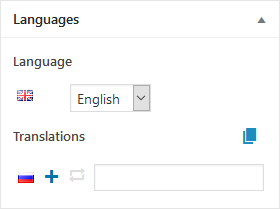
* Remember, that only content and title are unique for translated mod – all other data like versions history, categories etc. are common for all translations, i.e. when you change category in English version of mod, it will be also changed in translated version.
Translating Website UI
You have to be registered as Author or Editor before request translation tools access. After you get it, you’ll have instruments that can be used for translation of both Website front end and Installer UI.